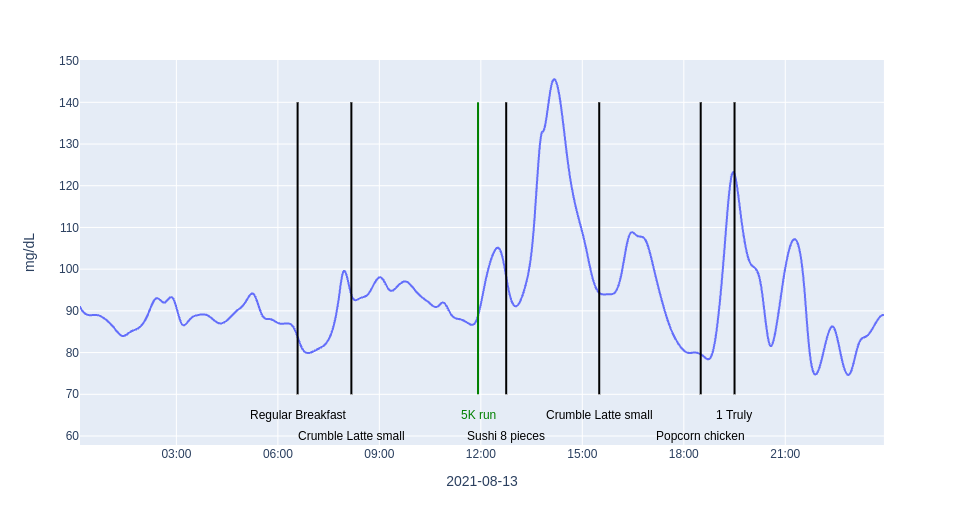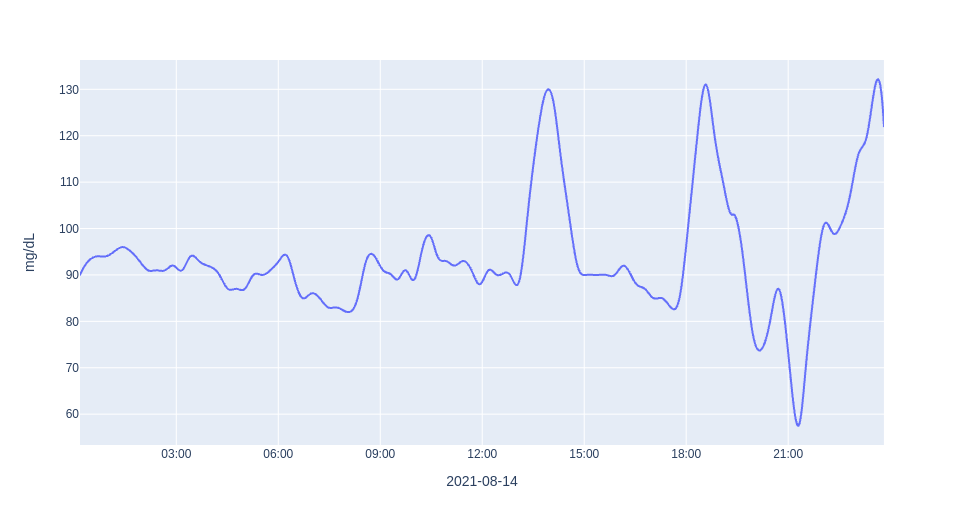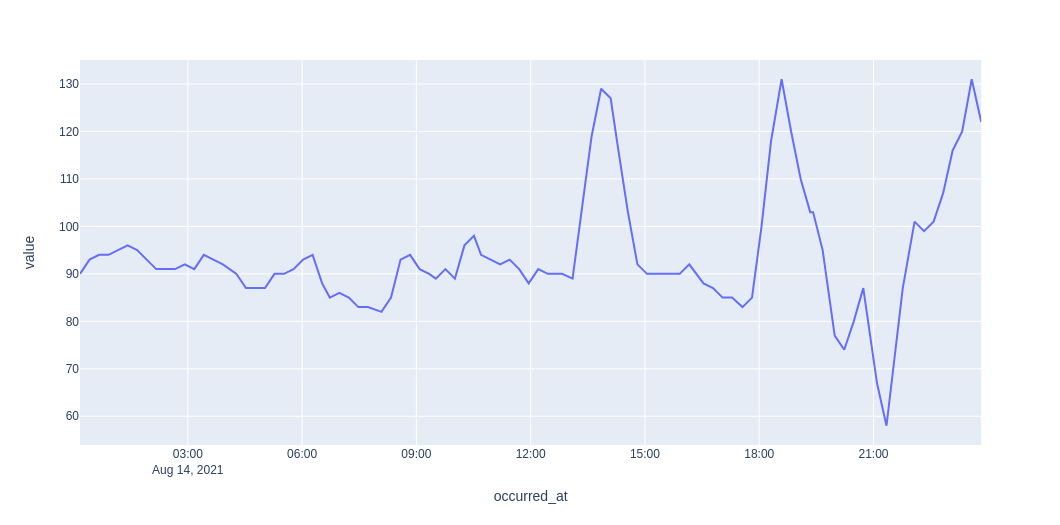Let's Put It All Together and Chart Everything for One Day
After exploring in previous notebooks how to make a nice chart , how to add meals and exercise to the chart and finally how to calculate basic metrics , lets put it all together and make a nice overview chart for one day. The chart below shows glucose data for one day and simple glucose metrics in a small text box in …